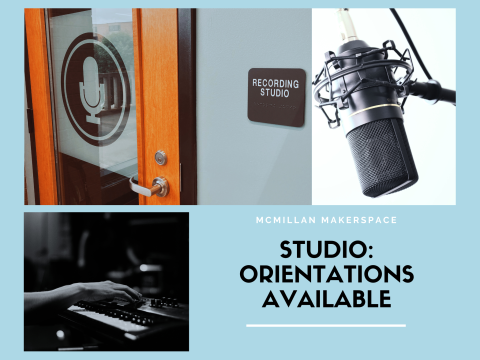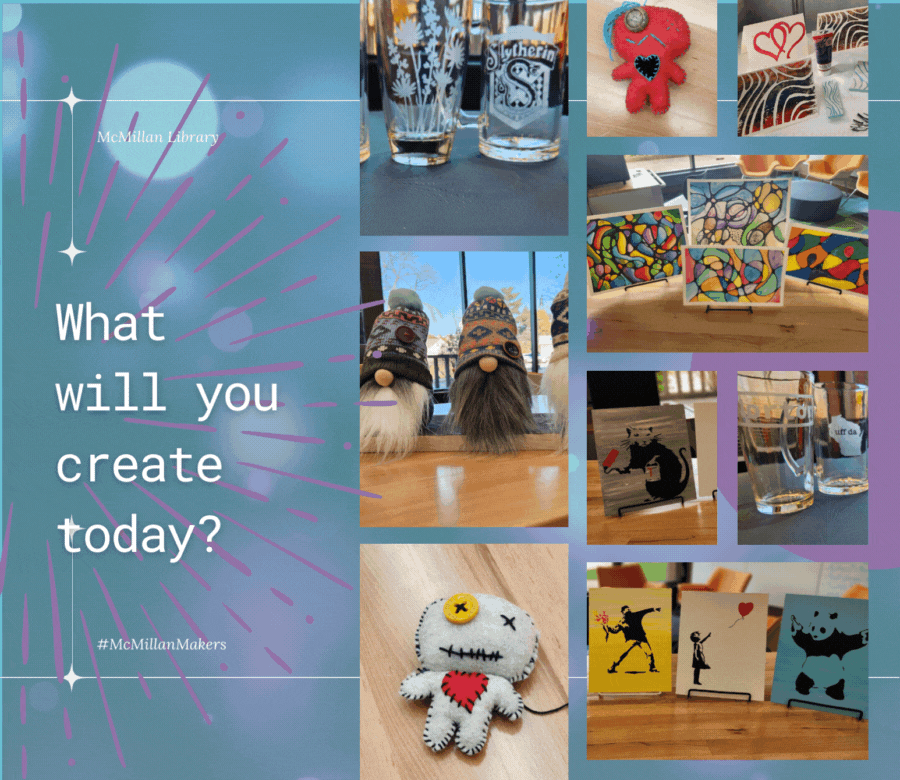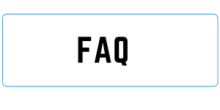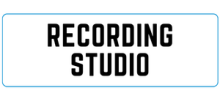Come Create With Us At The Studio @ McM!
- About
At the McM Studio, our mission is to provide a space where the community can gather to be creative, and support each other in our goals of life-long learning!
Image
- What are the guidelines for using the Studio?
If a piece of equipment requires badging, the user must have been badged by the Studio in order to use it. The badged user is the one responsible for the safe and proper use of the equipment.While a project is running on a piece of equipment, the user is responsible for that project and piece of equipment. The user should remain in the space and be aware of the equipment while it is running. Users are welcome to do other things while a piece of equipment is running; however, they should stay in the same room as the piece of equipment, and stay aware of it as it is working on their project.
A user may only use one piece of equipment at a time. If, for instance, a project involves use of both the 3D printer and the laser cutter, the user must wait until the 3D printer has finished printing their job before beginning to use the laser cutter.
All Studio users are expected to be safe, respectful, and responsible in their use of equipment. Studio staff are always available during open hours, and are always happy to answer questions regarding proper setup and use of equipment.
During a badging class, Creators will be introduced to the basic use of the equipment. This should not be considered an exhaustive or comprehensive class but a place to begin learning while also creating entry level projects.
*Please note, In order to maintain a continuous stock of supplies, there is a fee for the use of some items in The Studio. Please check with staff for a list of our current prices.
- Step One to Using the Studio
The first step to using the Studio @ McM is to come in for an orientation of the space, the machines, and get badged.
Click here to see when we're holding our next open badging day. The class only takes one to one and a half hours and we'll teach you everything you need to get familiar with the space!
Image
- Projects
Here are just a few of the fantastic creations being made in the Studio @ McM.
As the Studio develops we will have drop-in projects ready to make when you come in during our open hours. Check out our photo gallery to see what projects we're completed!
Image
- Equipment
Glowforge
- Image

What it does: Burns or scores designs onto the surface of materials, and cuts designs out of materials.
Requirements for use:
Image
Materials: Patrons are encouraged to provide their own materials. Compatible materials include wood, cardboard, glass, fabric, and leather. Some materials may be available for purchase from the Studio if desired. Availability varies.
Software: Glowforge
Specifications:
(Glowforge) Full Spectrum H-Series 40W CO2 Laser Engraver/Cutter
12” x 20” design area
Material can be up to 13” x 21”Manual: Click Here
Cameo Silhouette
- Image

What it does: Cuts or draws digitally-created letters, designs, and shapes out of vinyl, paper, cardstock, heat transfer vinyl, and other materials
Requirements for use:
Image
Materials: Patrons are encouraged to provide their own materials. As a general rule of thumb, the Silhouette can cut anything a pair of scissors can cut. Some materials may be available for purchase from the Studio if desired, but availability varies.
Software: Silhouette Studio
Specifications:
Silhouette Cameo 2
12” x 12” cutting mat, up to 12” x 120” cutting area for backed material
The Studio @ McM also stocks Silhouette sketch pens in a variety of colorsManual: Click Here
Raise 3D Printer
- Image

What it does: Heats and extrudes plastic filament to create 3D objects
Requirements for use:
Image
Materials: 1.75mm PLA filament in a variety of colors is available in the Studio.
Software: IdeaMaker and Chitubox
Specifications: Raise 3D E2, Vyper
Raise 3D Manual: Click Here
Vyper Manual: Click Here
Brother Embroidery
- Image

What it does: Embroiders thread onto fabric.
Requirements for use:
Image
Materials: Most fabrics.
Software: None
Specifications: Brother Sewing machine Pe800
Manual: Click Here
Singer Sewing Machine
- Image

What it does: Sews thread onto a variety of fabric.
Requirements for use:
Image
Materials: Most fabrics.
Software: None
Specifications: Singer Sewing Machine Heavy Duty
Manual: Click Here
Button Maker
- Image

What it does: Presses paper image between metal pinback and plastic cover to create a wearable button.
Requirements for use:
Image
Materials: Printer paper, circular plastic sheet, and metal pinback.
Software: Button Maker website
Specifications: American Button Maker, 3 different sizes.
Manual: Click Here
Recording Studio
Our recording studio has a variety of fantastic equipment that can be used to create a wide range of audio and video projects.
Check out our Recording Studio page for more information.
Image